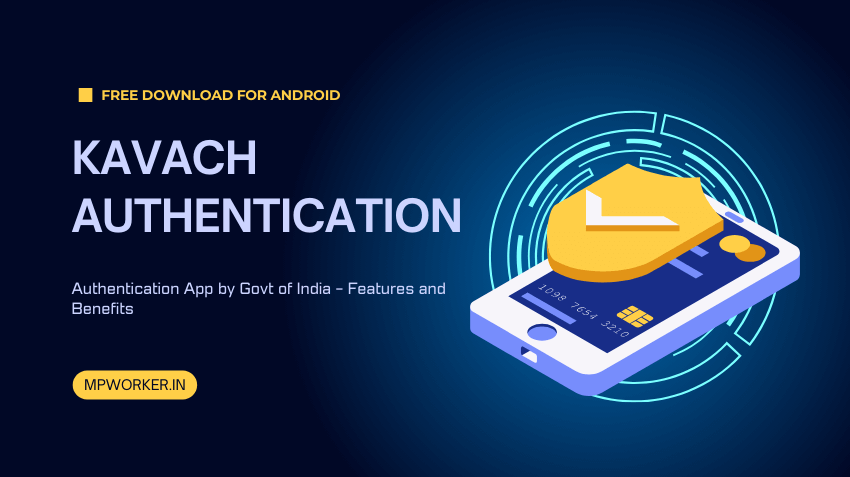Holders of a National Informatics Center (NIC) or Government of India (gov.in) email require security features outside conventional tools. The Kavach Authentication App provides features designed to improve secure access to nic.in and gov.in emails.
Let us explore the features of Kavach Authentication App and its benefits to the Government of India.
Table of Contents
What is Kavach Authentication?
Kavach Authentication is a utility software designed to provide extra layers of protection for government-affiliated email accounts.
Kavach Authentication App Overview
The Kavach Authentication App is a Two-Factor Authentication (2FA) app developed by the National Informatics Center (NIC) and affiliated entities. The app aims to provide a second layer of protection to emails and other sensitive information on your device.
Access to your information will only be possible after providing your regular login details alongside a special Kavach authenticator. It restricts access to unauthorized persons, allowing you manage your information securely and without interference.
Features of Kavach Authentication App
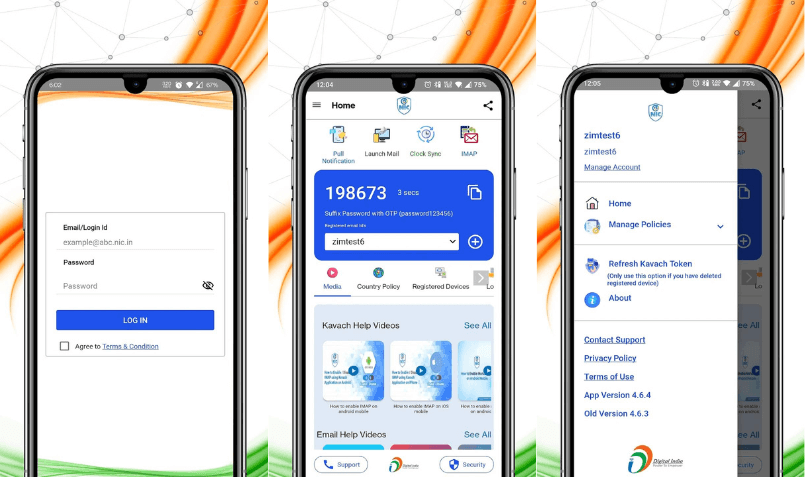
Secure user login
The Kavach authenticator app provides a Secure User Login interface to @nic.in and @gov.in email accounts. Users of the secure authenticator can enter their government email and unique login code to access their accounts.
Two-factor authentication
The app comes with a 2FA feature to promote secure verification of users before granting access. A special code will be sent to your linked mobile number to verify your access to the Kavach portal.
Multi-device support
Kavach authenticator users can apply this email security feature to three (3) devices simultaneously. You can provide comprehensive security for your devices to ensure your emails are safe from unauthorized access.
Add user
You can add users to your account and get an assistant to manage your email correspondence without hassle. The secure feature gives you total control to verify and remove a user from accessing your email account.
Benefits of Kavach Authentication App
Improved security – the Kavach app boosts security features for holders of email accounts linked to government agencies. Unauthorized access is less likely with the secure interface available from this app.
User-friendly interface – the authenticator app doesn’t require special skills to navigate, making it a simple addition to secure sensitive email accounts.
Multi-device support – secure your email account across other devices to boost multi-platform correspondence through electronic means.
How to Do Kavach Authentication for PC (Windows)
Step 1: Visit to the Kavach Secure User Login portal on https://kavach.mail.gov.in/,
Step 2: Log in to the portal using your NIC email (a One-Time Password will be sent to your linked mobile number),
Step 3: Enter your NIC email and the passcode in the space provided and tap ‘Login’,
Step 4: Select ‘Download’ to reveal a dropdown list,
Step 5: Select ‘Windows Client’ from available options to download the Windows OS file named ‘kavach.msi’
Step 6: Open the downloaded file to launch the Kavach Authentication Setup Wizard. Choose your preferences and tap Next on the ‘Confirm Installation’ page.
Step 7: Allow the installation complete and click ‘Close’
Step 8: Launch the Kavach Windows Client and enter your login credentials (username and password). You will receive a One-Time Password (OTP) on your mobile number linked to the registered email. Type in the OTP and click ‘Submit’.
Step 9: A display will appear showing your NIC email merged with the Kavach app. Linking the Kavach app with your email allows you manage 2FA actions on several accounts and browsers.
Whenever you wish to access your email on browsers like Firefox, UC Browser, Opera, Edge, or Chrome, the Kavach authentication window will pop up. You will get a notification to either ‘Accept’ or ‘Deny’ logging into the email client.
Step 10: Login to the email client if you Accept within a short period (usually no more than 30 seconds) to avoid a Timeout error,
or,
Select ‘Deny’ to prevent logging into your account.
How to Use Kavach Authentication for PC (macOS)
Step 1: Visit to the Kavach Secure User Login portal on https://kavach.mail.gov.in/,
Step 2: Log in to the portal using your NIC email (a One-Time Password will be sent to your linked mobile number),
Step 3: Enter your NIC email and the passcode in the space provided and tap ‘Login’,
Step 4: Select ‘Download’ to reveal a dropdown list,
Step 5: Select ‘Mac Client’ from available options to download the macOS file named ‘kavach.pkg’
Step 6: Open the downloaded file to launch the Kavach Authentication Setup Wizard. Choose your preferences and tap Next on the ‘Confirm Installation’ page.
Step 7: Allow the installation complete and click ‘Close’
Step 8: Launch the Kavach Windows Client and enter your login credentials (username and password). You will receive a One-Time Password (OTP) on your mobile number linked to the registered email. Type in the OTP and click ‘Submit’.
Step 9: A display will appear showing your NIC email merged with the Kavach app. Linking the Kavach app with your email allows you manage 2FA actions on several accounts and browsers.
Whenever you wish to access your email through browsers on macOS devices, the authentication window will pop up.
How to Register Kavach
Step 1: Visit the National Informatics Center (NIC) website,
Step 2: Download the Application Form for Mobile Update Service from https://tndistricts.nic.in/kavach/nic_email_mobile_update_form.pdf,
Step 3: Fill in relevant information and return to the NIC for processing. Information you should provide include:
- Name of the Applicant (In Capital Letter), Existing NIC E-Mail ID, Office Phone Number with STD Code
- Mobile Number Registered to email ID, New Mobile Number, Display Name
- Designation of the Applicant, Ministry/ Department/ Organisation, Office Postal Address
- Date of Birth (DD-MM-YYYY), Name of Reporting Officer / forwarding officer and E-Mail account (@nic.in or @gov.in)
Step 4: Follow instructions outlined in Step 2 to complete the registration process
or,
Step 1: Send an email to [email protected],
Step 2: Follow the prompts received from correspondence by providing relevant information to register your email on Kavach.
How to Login Kavach
Step 1: Visit the Kavach login portal at https://kavach.mail.gov.in/,
Step 2: Enter your login credentials,
Step 3: Type in the OTP to gain access to your email account through Kavach 2FA
Kavach Authentication Free Download on Android
| Attribute | Description |
| App Name | Kavach Authentication |
| App Logo |  |
| Developer | National Informatics Center |
| Total Downloads | Over 10 lakh downloads |
| Last Updated | 27 Oct 2023 |
| Size | 20+ MB |
| Current Version | 4.6.7 |
| Requires Android | 8.0 and up |
| Features | Two-factor authenticationOTP generationSecure loginMulti-device support |
| Description | Secures access to a wide range of software solutions in your IT environmentHighly intuitive and user-friendly interfaceEnsures robust security measuresEasily integrates with various endpointsOperates with the Kavach Authentication Server in the backendFor support and activation, contact your IT administratorSupports multiple authentication methods, including OTP and one-click loginRequires the Kavach Security Server for authentication |
| Contact Information | Support email – [email protected] |
How to Do Kavach Authentication Free Download on Android
Step 1: Visit the Google Play Store on your Android mobile device or tablet,
Step 2: Type in ‘Kavach Authentication’ in the search bar (the Kavach app page will appear),
Step 3: Tap ‘Install’ to begin downloading related app files to your device,
Step 4: Allow the installation process to run and click ‘Open’,
Step 5: Enter your login details to access the app’s authentication feature
Kavach on iOS
| Attribute | Description |
| App Name | Kavach Authentication |
| App Logo |  |
| Developer | Tirender Wig |
| Developer Name on App Store | Kavach Security |
| Designed for | iPad (scalable to iOS, MacOS, and visionOS devices) |
| Number of Ratings | 170+ Ratings |
| Price | Free |
| Description | Provides secure access to various software solutions within your IT infrastructureUser-friendly, intuitive, and highly secureSeamless integration with multiple endpointsOperates with the Kavach Authentication Server in the backendFor support and activation instructions, contact your IT administratorFeatures multiple authentication methods, including OTP and one-click loginRequires the Kavach Security Server as the authentication server |
| What’s New | Version 3.5 – New webmail logs and bug fixes |
| Size | 42 MB |
| Compatibility | iPhone: Requires iOS 12.0 or later iPad: Requires iPadOS 12.0 or later iPod touch: Requires iOS 12.0 or later Mac: Requires macOS 11.0 or later Mac with Apple M1 chip or later Apple Vision: Requires visionOS 1.0 or later |
| Languages | English |
| Age Rating | 4+ |
| Copyright | © 2022 Kavach Security Solutions |
How to Use Kavach Authentication App on iOS and iPad
Step 1: Visit the Apple App Store,
Step 2: Type ‘Kavach Authentication’ in the search bar (the app’s page appear),
Step 3: Install the app
Step 4: Run the app and enter your login credentials
What is the Minimum Requirement to Use Kavach Authentication App?
On PC – Windows PC users must update their computers to Windows 7 or later before accessing the Kavach Authentication App. The app doesn’t need any other requirement to run authentication features for your email on Windows.
Android – Smartphone users must update their devices to Android 8.0 or higher to enjoy features from Kavach authenticator app.
iOS – A minimum of iOS 12 is required to run Kavach Authentication app on Apple mobile devices.